Push notifications
Occasionally the If Then Give app will send notifications. This guide explains how to manage notifications if you no longer want to receive them. You can find a video tutorial on the bottom of this page.
Status updates for active pledges
The If Then Give app will send you push notifications when the status of your pledge changes, for example, if your condition was met and funds have been issued, if your pledge was paid out completely, or if it expired. You can disable status updates for individual pledges, or for all pledges.
To disable push notifications for individual pledges, open the "Status of Donation" page for the respective pledge (go to "Your Offers" and tap on the pledge you would like to configure). Scroll down to "Latest Updates" and tap on the button to disable push notifications.
To disable push notifications for all pledges, please go to your "Profile" page and tap on the button "pledge notifications" to enable or disable notifications.
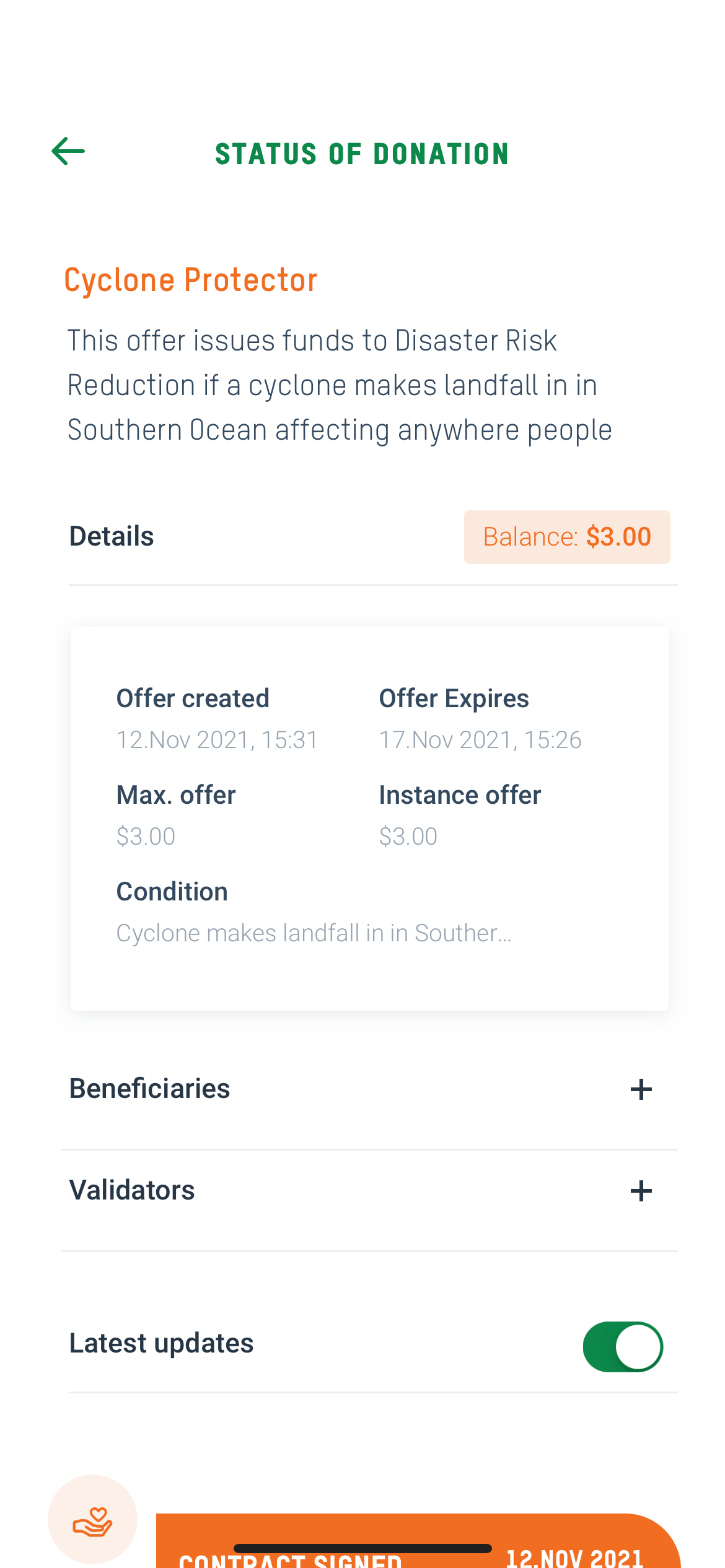
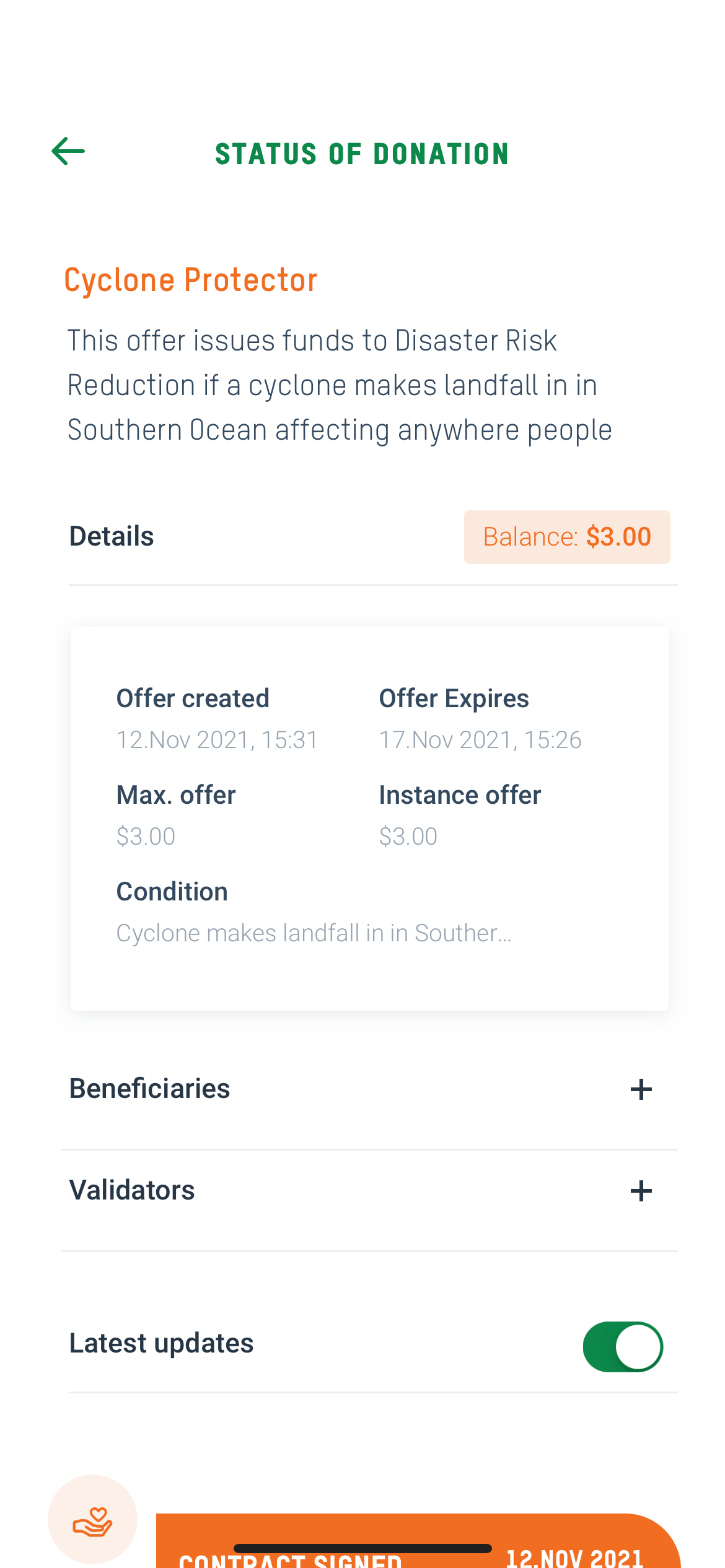
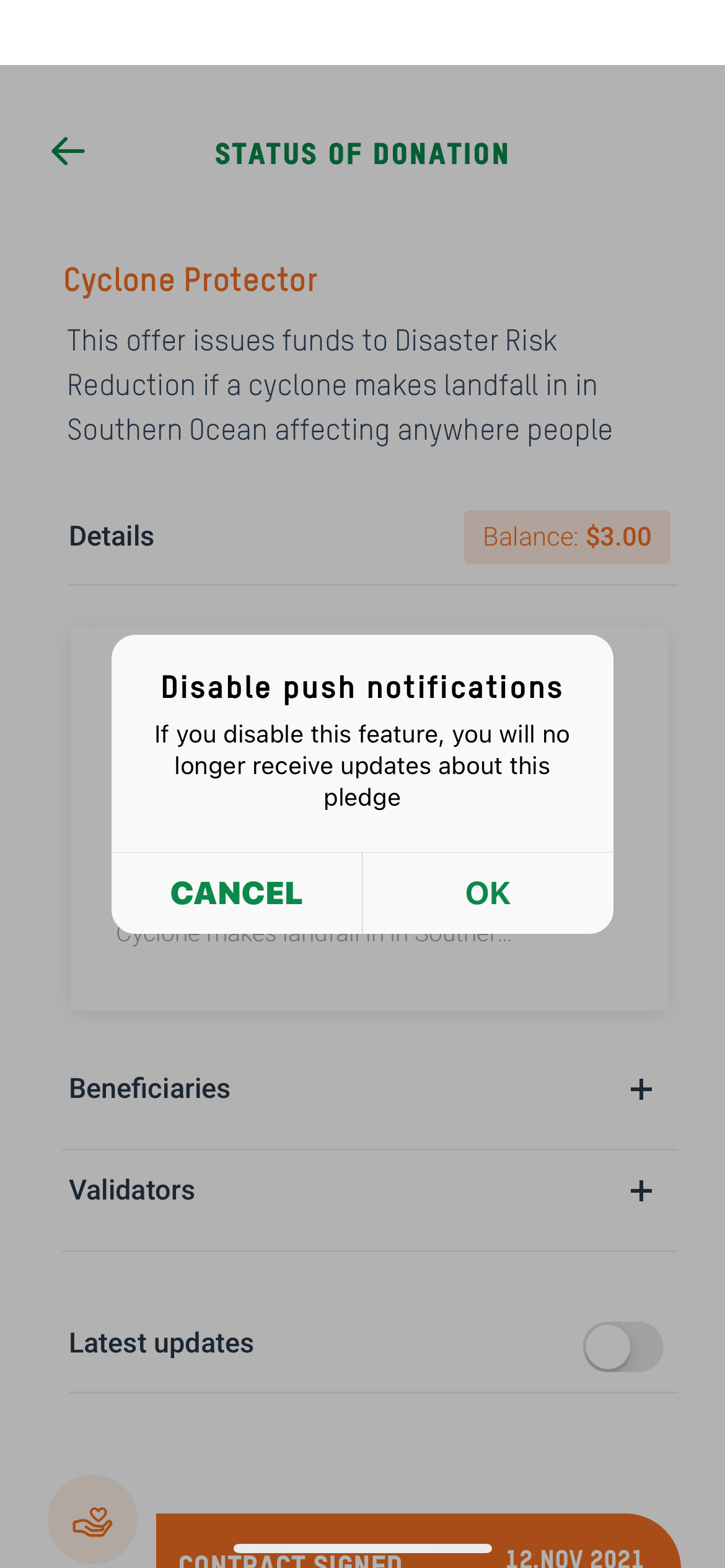
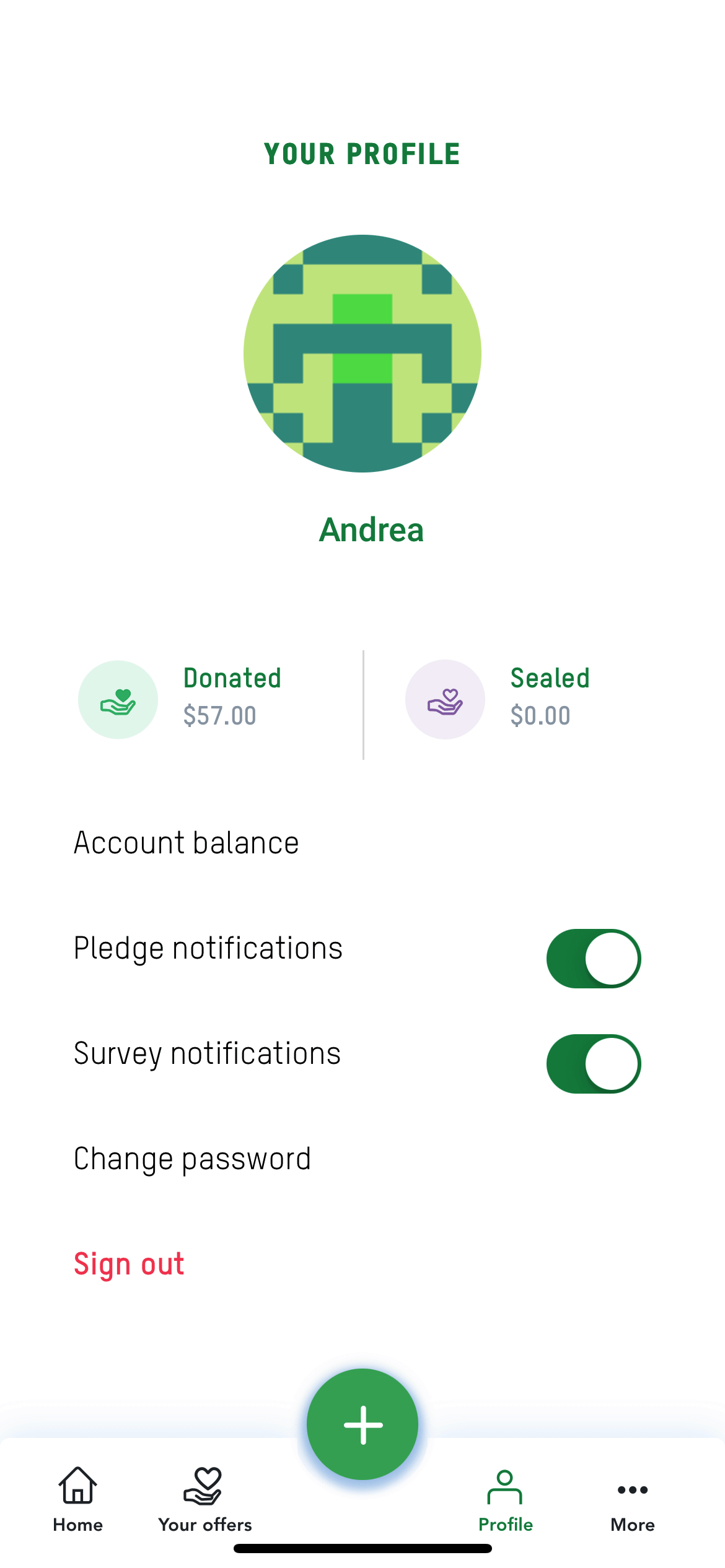
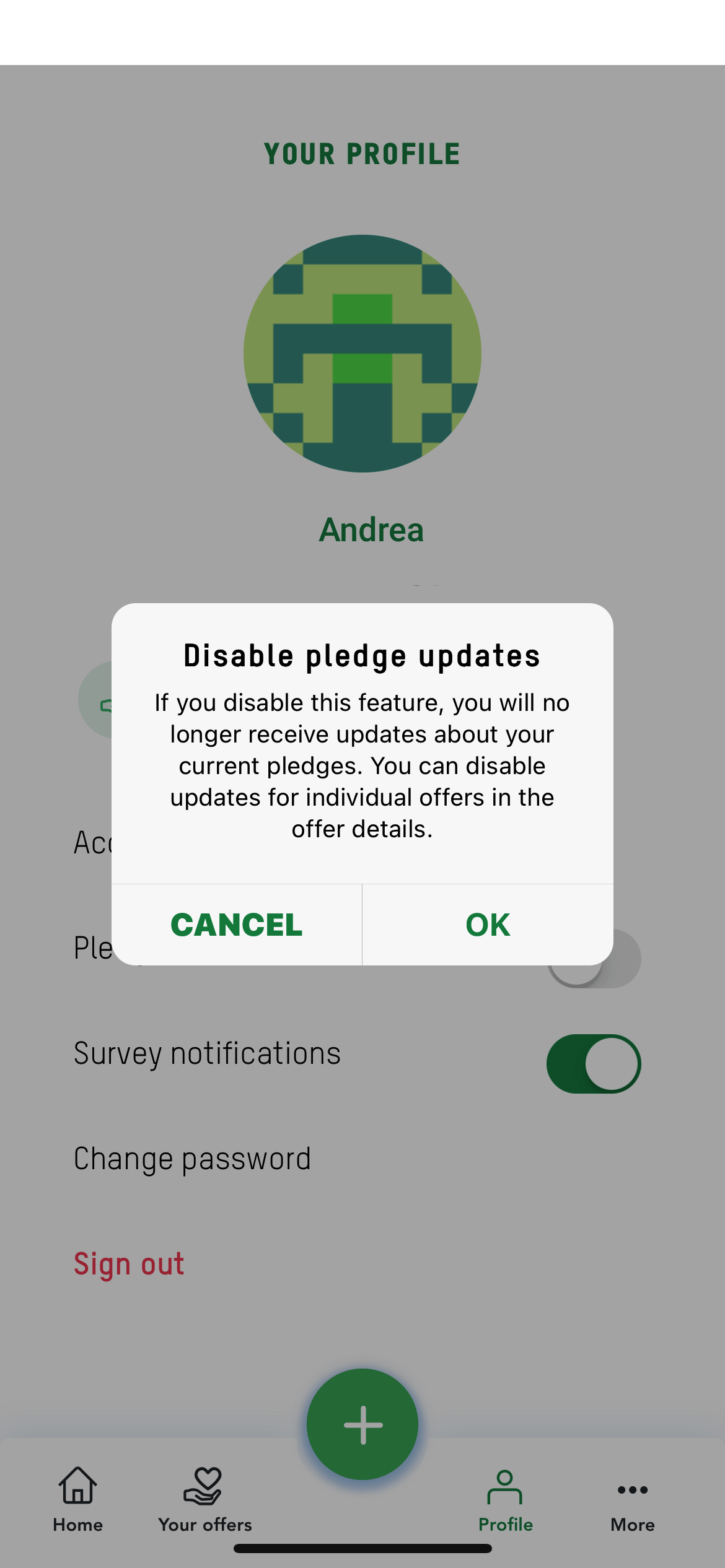
Survey notifications
As part of this trial, you may receive notifications to participate in a number of short surveys. If you do not wish to receive these messages, you can disable push notifications inviting you to participate in a survey on the profile page of the If Then Give app. To disable push notifications for all surveys, please go to your "Profile" page and tap on the button "survey notifications" to enable or disable notifications.
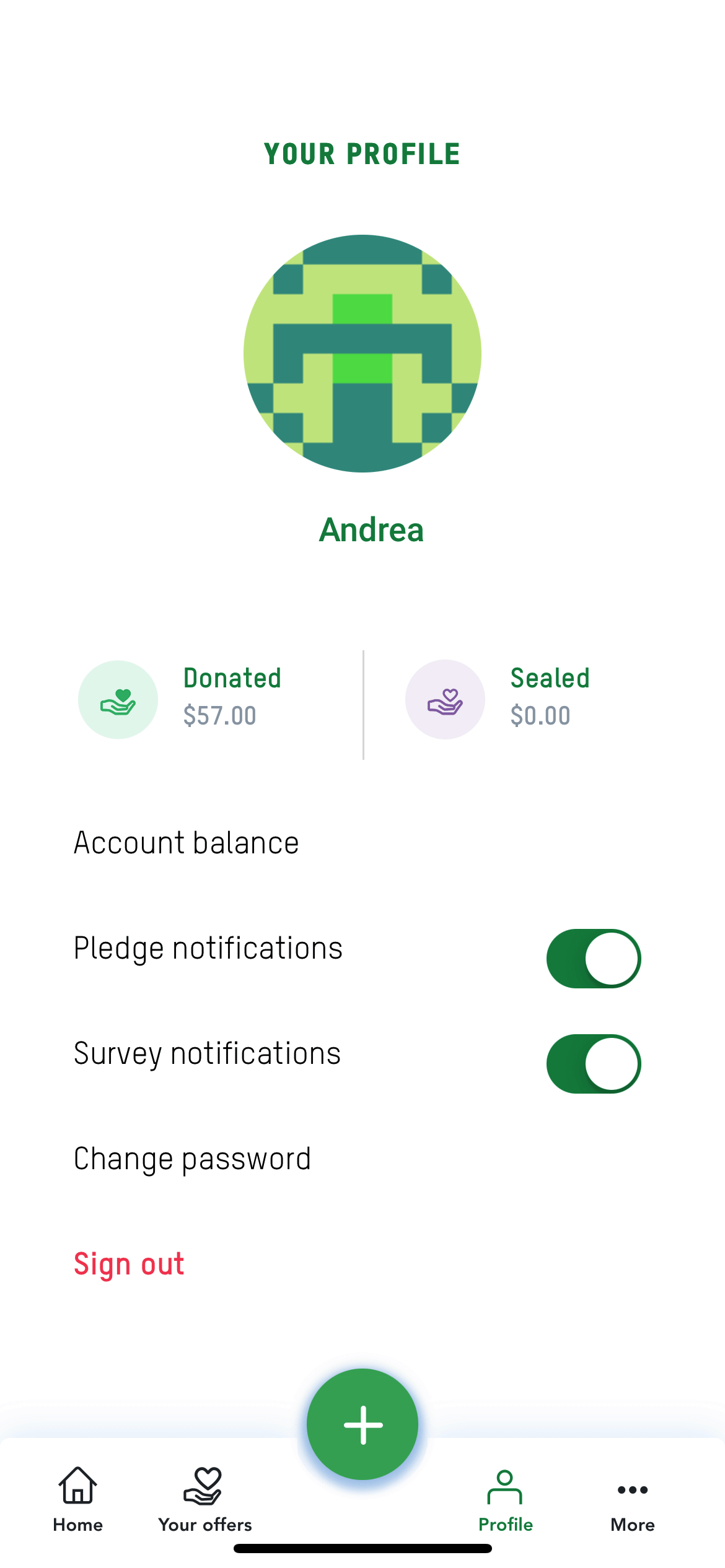
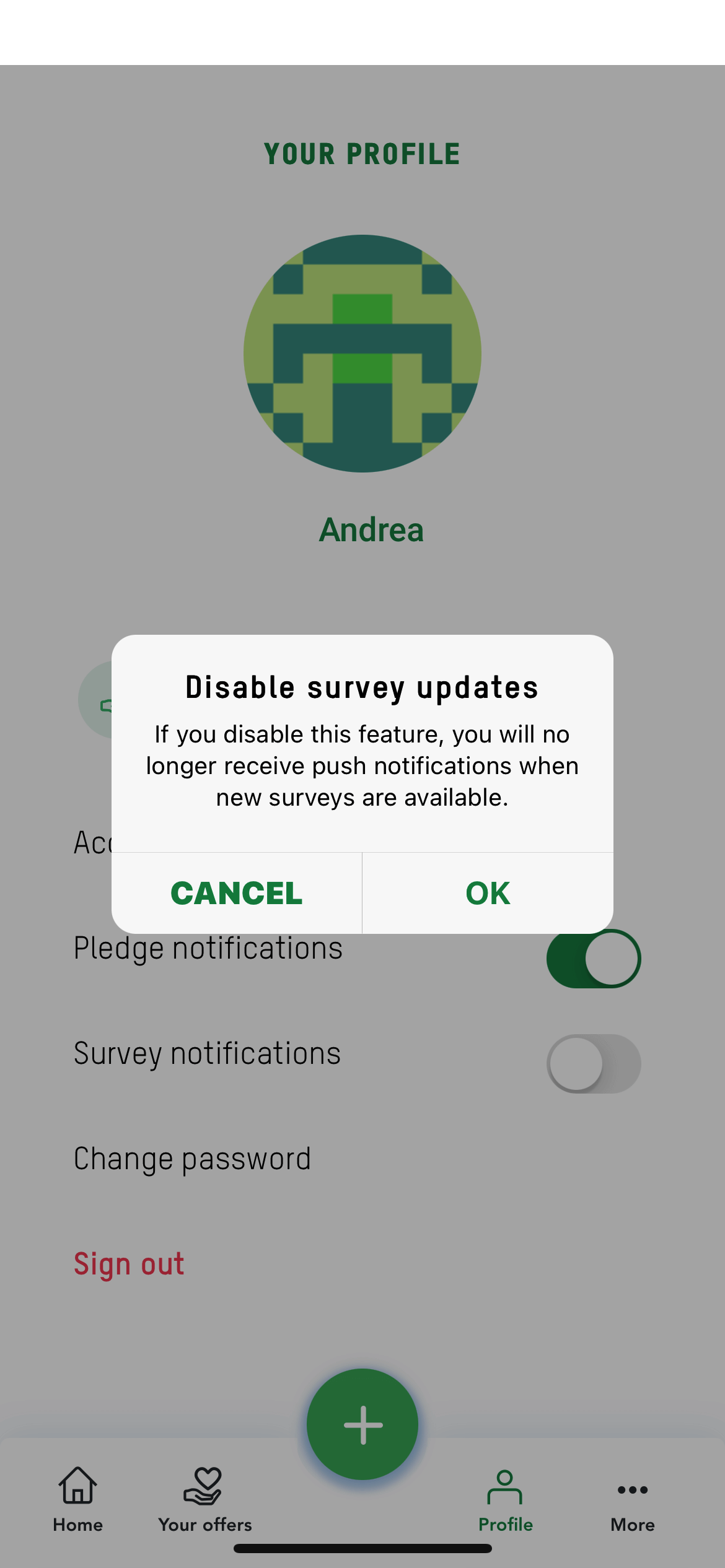
Video tutorial
In this short video tutorial, we will run you through the process of configuring push notifications for the If Then Give app. We show you how you can disable/enable notifications for a specific pledge and how to disable/enable notifications for all pledges. We also show you how to configure notifications for in app surveys.