Searching for projects
In this tutorial, we explain how you can find the selection of projects that are indicative of the kinds of projects that your donation will support. Your donation can support projects like the ones described in the If Then Give app, as well as other life-changing Oxfam projects. This means your donation will be used to best meet the needs of a community. For example, we won’t distribute emergency humanitarian supplies if not needed but may instead help communities tackle poverty in other life-changing ways. By working in this way, your generous support will go to where it is needed most.
You can find a video tutorial on searching for projects at the bottom of this page.
If Then Give campaings and projects
To browse available projects / campaigns offered by Oxfam Australia, please tap on the green + button in the bottom center of your home screen. This will open the campaign drawer. Simply swipe your finger up or down to scroll through the available projects. You can see more details about a project by tapping on it.
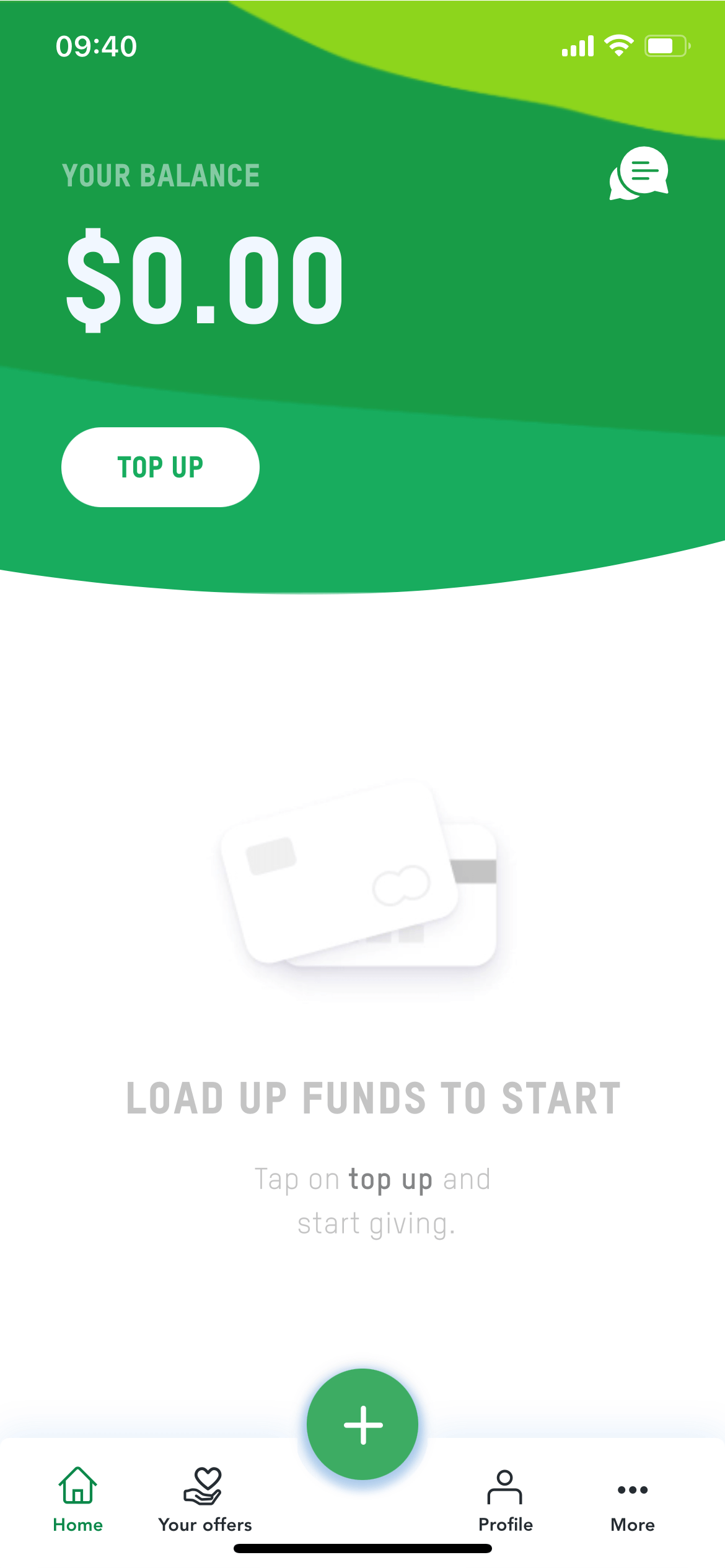
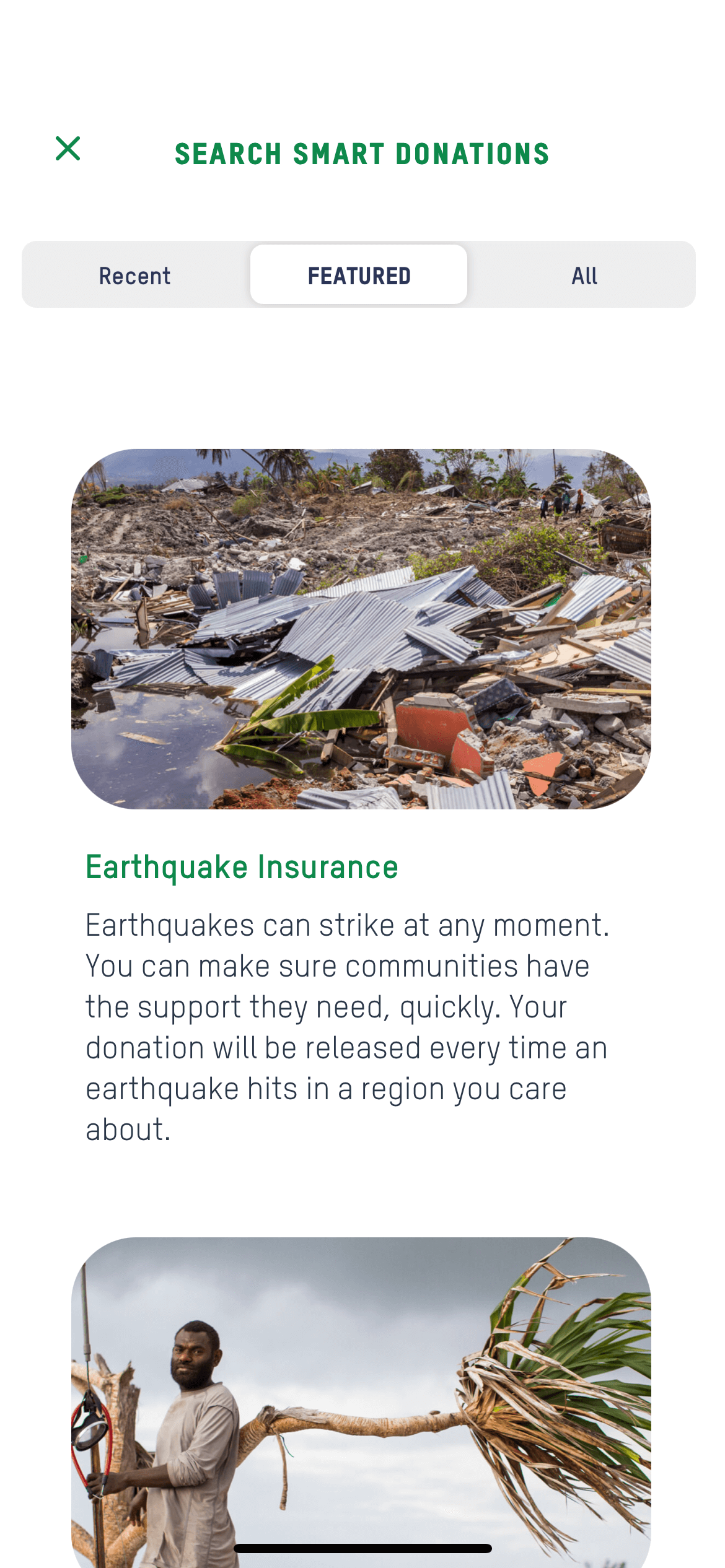

Project details
There are a number of details you can explore about a project from the project details view including A project description, where the money can go to, what conditions are available and who is responsible for validating the conditions. There is then also the set of smart plans and pledge builders for you to choose a pledge that suits you.
If Then Give smart plans
Each project will include a set of ‘smart plans’ which are pre-configured pledges with set conditions, amounts and durations. These may be configured as ‘one off’, or ‘repeating’ pledges (up to a maximum total). For example, a repeating donation may give A$5 each time an earthquake over magnitude 5.0 strikes in Oceania up to a maximum of AUD$50 (i.e. it will pay out funds for 10 earthquakes) over a period of up to 6 months, while a ‘one-off’ pledge will pay out your maximum total once your condition was met.
For one-of donation, the maximum total is displayed as "is" (e.g. is AUD$20); in the case of a repeating pledge, the maximum total is displayed as, "up to" (e.g. up to AUD$50). Smart Plans marked as "from" are personalisable pledges.
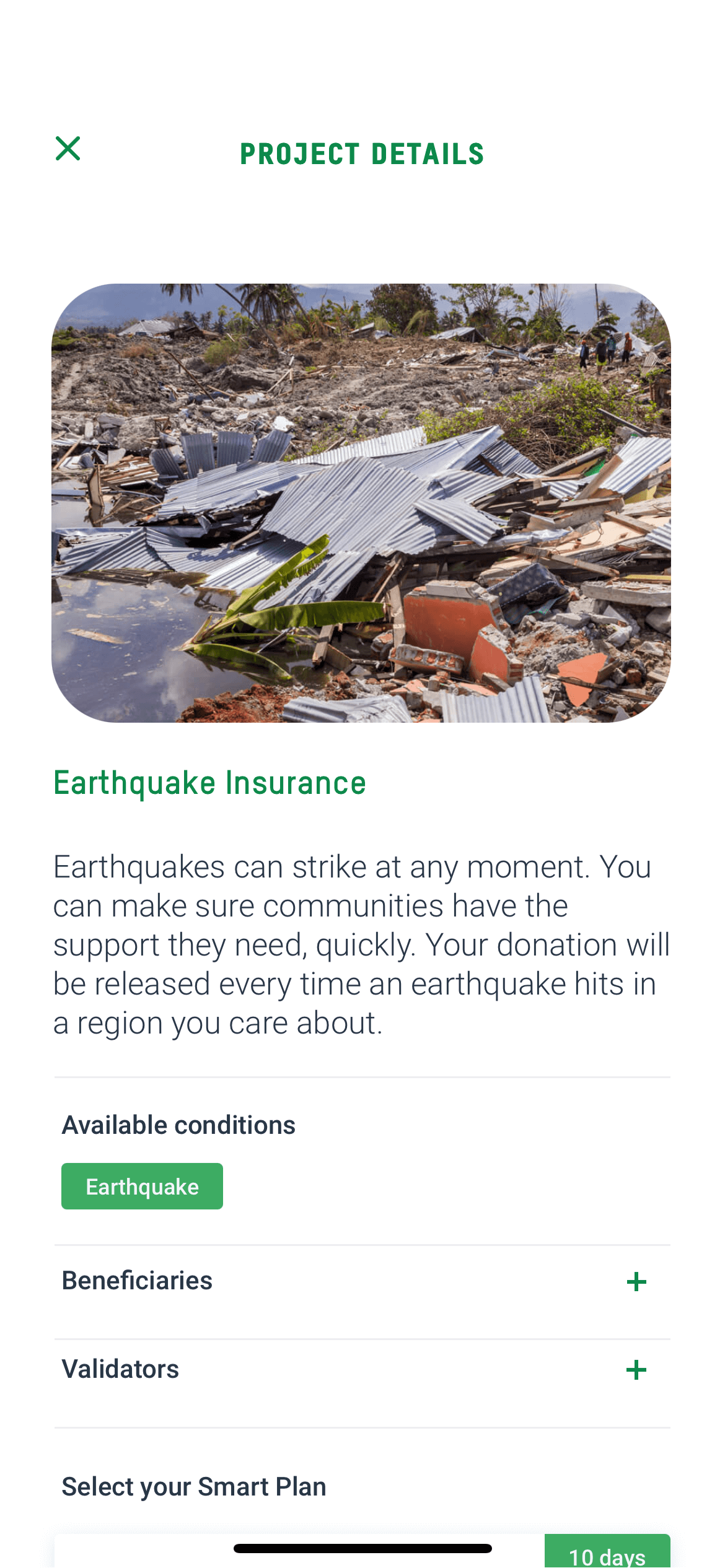
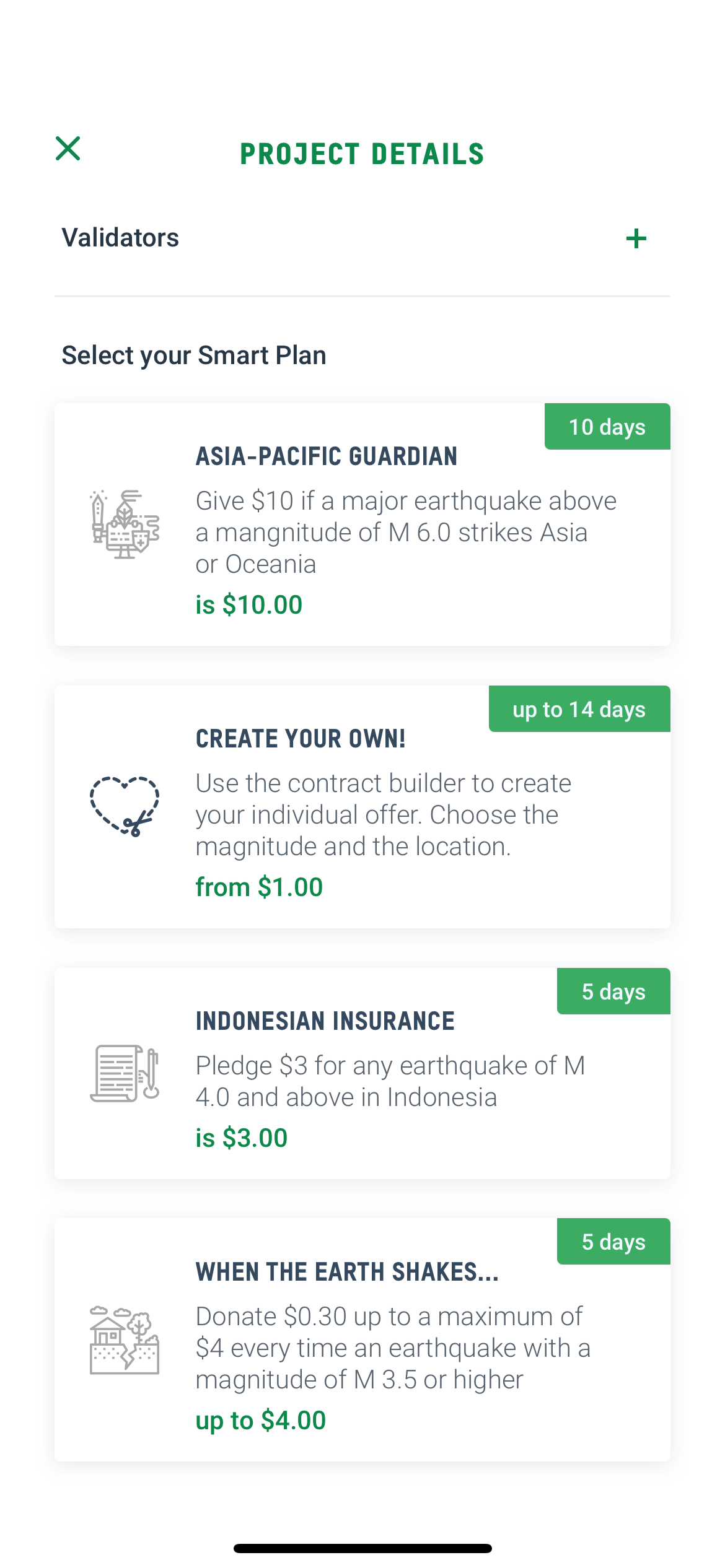
Personalise your pledge
Along with the pre-made smart plans, there is also the option to create personalised pledges, allowing you to customise almost every aspect of the pledge: maximum budget, duration, expiration data, and conditions. This is covered in more detail here
Video tutorial
In this video tutorial, we will show you how to browse through the list of available projects. We will run you through the steps to select a cause to create pledges and explore how you can customise a pledge to suit your preferences.